
If you’re looking for an app to watch the latest or cult classic movies and TV shows on your Firestick, then you should definitely check out Cinema HD. This app is completely free and easy to install, making it a great option for those who want to save money on their entertainment. You should have an understanding of how to download cinema on firestick and you’re good to go.
Before we begin, it’s important to note that Cinema HD is not an official Amazon app. As such, it can’t be downloaded from the Amazon Appstore for Firestick. Instead, you’ll need to sideload the app onto your device. Don’t worry, though – this process is relatively simple and only takes a few minutes.
Steps for Downloading & Installing Cinema HD on Firestick
The steps mentioned below for downloading and installing the Cinema HD firestick are approved by our experts. You can rely on them. Just ensure to apply them systematically.
Also read: Easy Steps for KRNL Download & How It Works?
Step 1: Install Downloader on your firestick
Before you can install Cinema HD, you need to install the downloader on your FireStick. It’ll allow you to download Cinema APK on your firestick. Follow these:
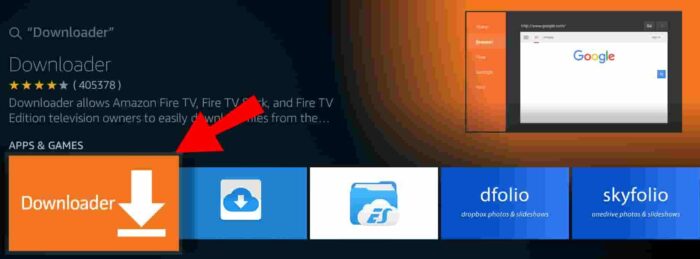
- Navigate to the Amazon Appstore from the main menu
- Use the search bar to find the Downloader app
- Select the Downloader app and select Get to install it on your device
- Once the installation is complete, launch the app
Download Cinema HD On Firestick
Step 2: Allow Install Unknown Apps
After you install the downloader, it’s time to enable Install Unknown Apps on your Firestick. This setting allows you to sideload apps that aren’t available in the Amazon Appstore. To do this, just follow these steps:
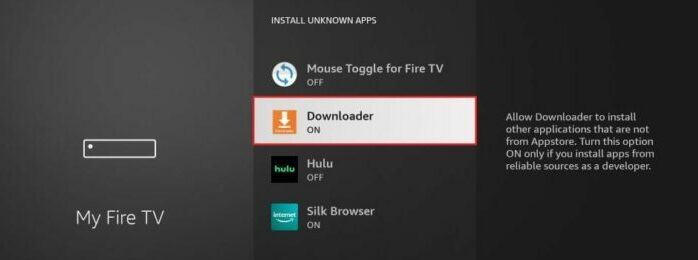
- Navigate to Settings from the main menu.
- Select My Fire TV and Developer Options respectively
- Select Downloader from Unknown Sources and turn it on
- You’ll see a warning message appear; just select Turn On to continue.
Step 3: Install Cinema HD on Firestick
Now that Unknown Sources is enabled, learn how to download cinema on firestick. You can use the downloader on your device and install Cinema APK. Here’s how:
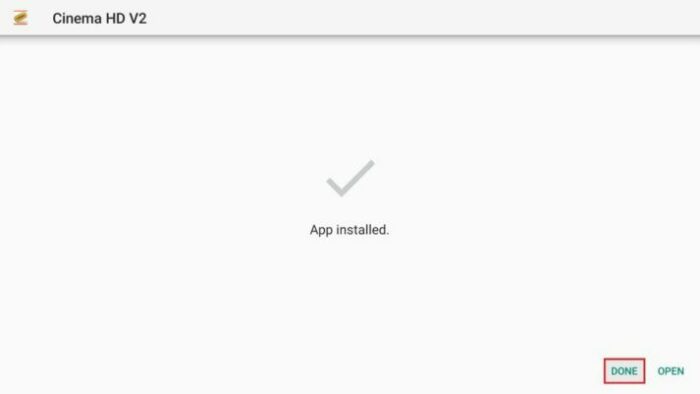
- Launch the Downloader app.
- Enter the following URL into the field: https://cinemahdapk.onl/cinema-app-on-firestick/ and select Go
- Download Cinema on Firestick; once it’s finished, select Install
- Wait for Cinema HD to install; once it’s finished, select Done.
Once the installation is complete, Cinema HD will appear on your list of apps. You can now launch the app and start watching movies and TV shows!
Benefits of Installing Cinema on Firestick
There are many benefits of installing Cinema HD Firestick. Perhaps the most obvious is that it’s a great way to save money. Cinema HD is completely free, meaning you won’t have to pay a monthly subscription fee like you would with Netflix or Prime.
In addition, Cinema HD offers a great selection of movies and TV shows. You’ll be able to find something to watch no matter what your taste is. And because the app is constantly updated with new content, you’ll never get bored.
Instructions for using Cinema HD on Firestick
Now you have a better understanding of how to download cinema on firestick, using it is a breeze. When you launch the app, you’ll be presented with a list of movies and TV shows. You can browse through this list to find something that interests you.
If you know what you want to watch, you can use the search function to find it quickly. Just enter the name of the movie or TV show into the search bar and press enter. Cinema HD will then bring up a list of results that you can choose from.
Once you’ve found something to watch, just select it and press the play button. Cinema HD will then begin streaming the content to your device. That’s all there is to it!
Final Say!!
In this guide, we’ve shown you how to download and install the Cinema hd for Firestick. We’ve also gone over some of the benefits of using Cinema HD. So give it a try today and see for yourself how great it is!
Also read: Inside Information to Download & Install Cinema HD iOS
Frequently Asked Questions (FAQs)
Q1. How to jailbreak my FireStick?
The process of jailbreaking a FireStick is fairly simple and only requires a few steps.
- Start with connecting your FireStick to a computer using a USB cable
- After that, download the latest jailbreak software on your computer
- Once the software is downloaded, unzip and launch it
- Finally, follow the instructions on the screen to jailbreak your FireStick.
Once the process is complete, you’ll be able to access all of the features that are normally restricted on FireSticks. We recommend you to get Cinema HD for FireStick as it doesn’t need any jailbreaking.
Q2. Is streaming on Cinema HD v2 safe?
streaming your favorite content comes with a lot of risks. Not only are you using your personal data to access someone else’s content, but you’re also potentially exposing yourself to malware and other security threats.
However, there are steps you can take to protect yourself when streaming on Cinema HD v2. First, make sure you’re using a reliable VPN service. This will help to encrypt your traffic and keep your identity safe. Second, be sure to only stream from trusted sources.
