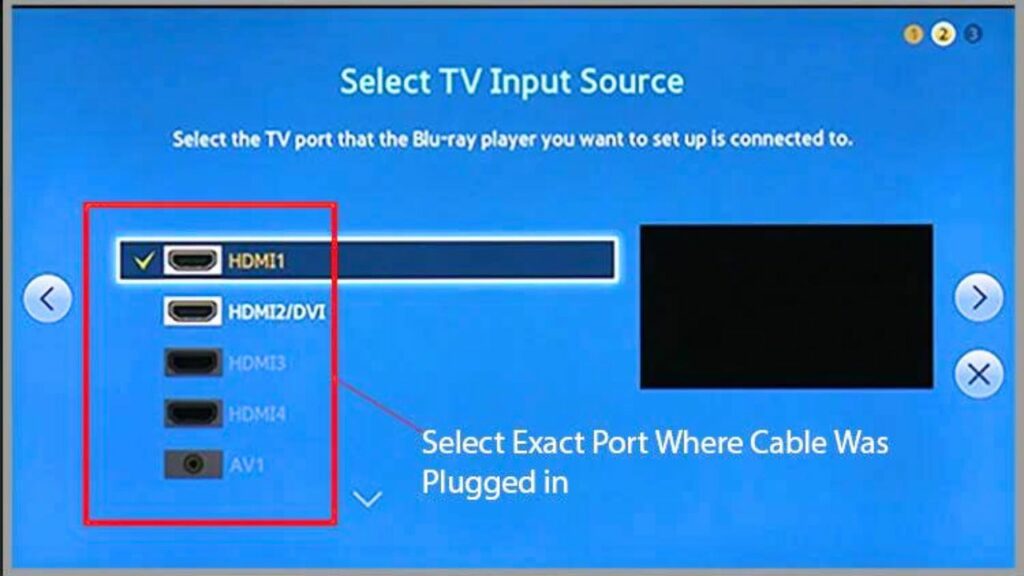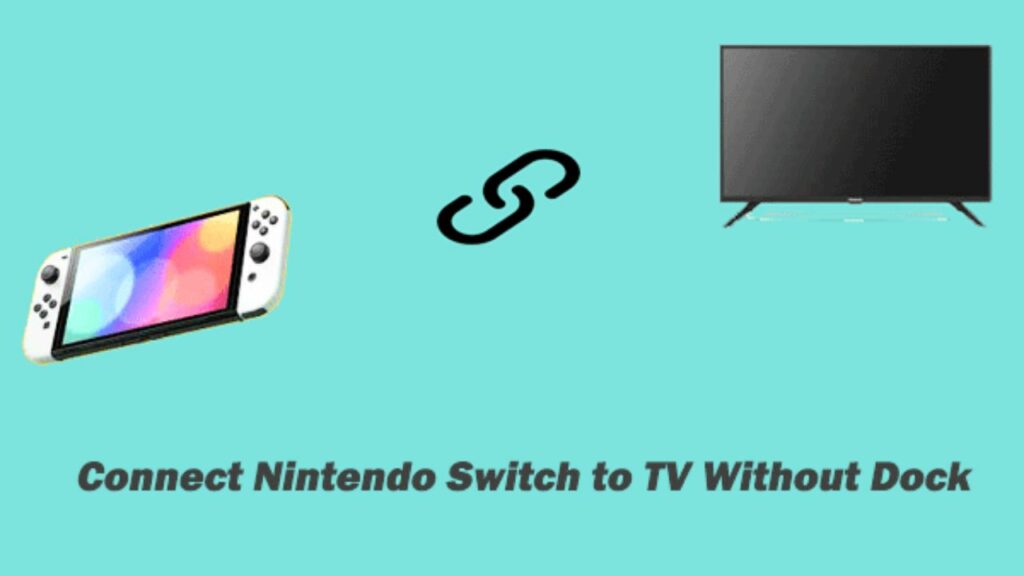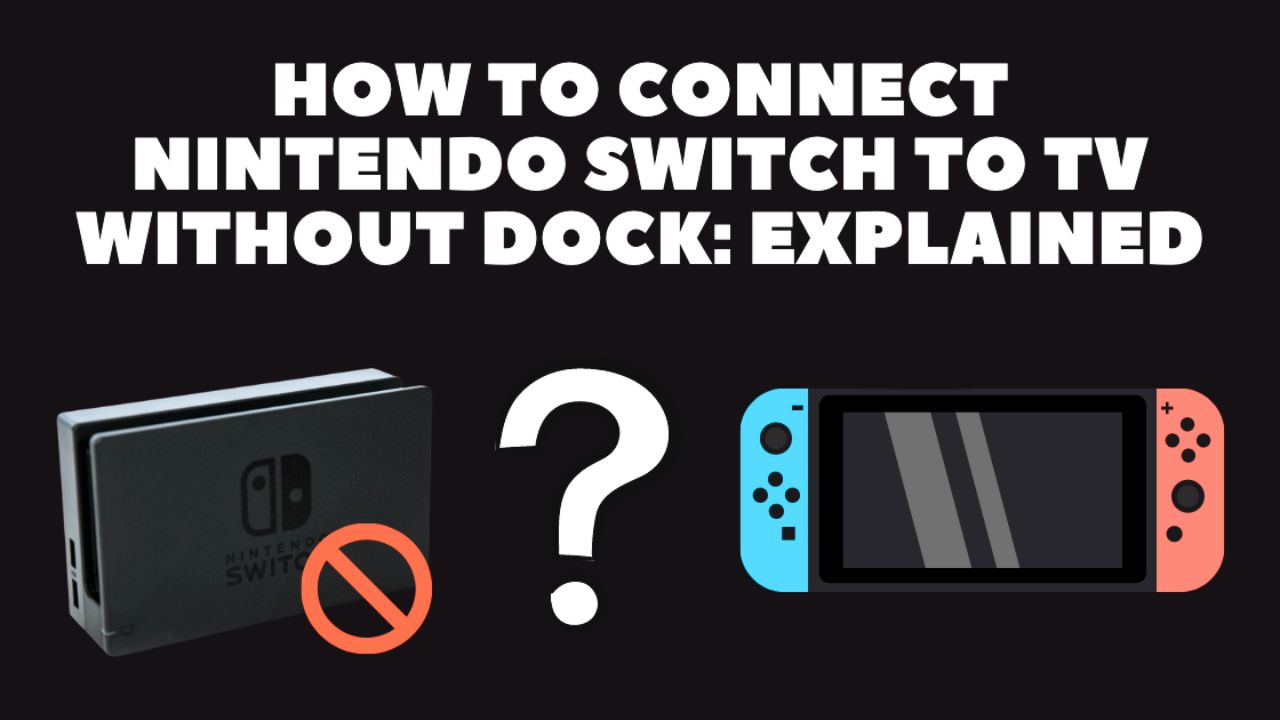
The Nintendo Switch is a versatile gaming console that allows users to play games both on the go and on the big screen. However, when it comes to connecting the Switch to a TV, most people assume that they need the official Nintendo Dock. While the dock is the most convenient way to connect your Switch to a TV, it is not the only way. In this guide, we will show you how to connect a Switch to a TV without a dock.
Can You Connect a Switch to a TV Without the Dock?
Yes, you can connect a Switch to a Smart TV without the dock. There are several ways to do it. If you don’t have a dock, or if you prefer not to use it, you can still enjoy playing your favorite games on a big screen. However, it is important to note that some of these methods may require additional equipment, such as an HDMI cable or an adapter. So, let’s get started.
How to Connect Switch Lite to TV Without Dock?
Before we get into the details, it is important to note that the Switch Lite cannot be connected to a TV without a dock. The Switch Lite is a handheld-only device and does not have a dock connector. So, if you have a Switch Lite, you will need to use the built-in screen to play games.
Method 1: How to Connect Nintendo Switch to TV Without Dock by using HDMI cable
The first method to connect a Switch to a TV without a dock is to use an HDMI cable. Here are the steps:
Step 1: Connect one end of the HDMI cable to the TV’s HDMI port.
Step 2: Connect the other end of the HDMI cable to the Switch’s USB-C port using an adapter. You can use any adapter that supports HDMI output.
Step 3: Turn on the TV and select the HDMI input that you connected the Switch too.
Step 4: Turn on the Switch and wait for it to display on the TV.
This method is simple and straightforward, and it works with most modern TVs. However, you will need to buy an adapter if you don’t already have one, and the quality of the image may not be as good as when using the dock.
Method 2: How to Connect Nintendo Switch to TV Without Dock by Using the portable dock
The second method to connect a Switch to a TV without a dock is to use a portable dock. Portable docks are third-party devices that work just like the official dock, but they are smaller and more portable. Here are the steps:
Step 1: Connect the portable dock to the TV’s HDMI port.
Step 2: Connect the Switch to the portable dock using a USB-C cable.
Step 3: Turn on the TV and select the HDMI input that you connected the portable dock to.
Step 4: Turn on the Switch and wait for it to display on the TV.
Portable docks are a good alternative to the official dock if you don’t want to carry around a bulky device. However, they can be expensive, and some of them may not work with all TVs.
Method 3: How to Connect Nintendo Switch to TV Without Dock by using a capture card
The third method to connect a Switch to a TV without a dock is to use a capture card. A capture card is a device that allows you to capture and record video output from your gaming console. Here are the steps:
Step 1: Connect the capture card to the TV’s HDMI port.
Step 2: Connect the Switch to the capture card using a USB-C cable.
Step 3: Connect the capture card to your computer using a USB cable.
Step 4: Turn on the TV and select the HDMI input that you connected the capture card to.
Step 5: Turn on the Switch and wait for it to display on the TV through your computer.
Step 6: Launch software that can capture video output, such as OBS (Open Broadcaster Software) or Elgato Game Capture.
Step 7: Set up the capture card and software to display the Switch’s video output on your computer screen.
Step 8: Connect your computer to the TV using an HDMI cable and select the appropriate input on the TV.
This method may seem more complicated, but it offers the added benefit of being able to record or stream your gameplay. However, it requires additional equipment and may have a slight lag compared to the other methods.
Benefits of Connecting a Switch to a TV Without Dock
- Connecting a Switch to a TV without a dock offers several benefits. First, it allows you to play games on a big screen without the need for a bulky dock. This is especially useful if you are traveling and don’t want to carry a lot of equipment.
- Second, it can save you money. If you don’t have a dock, you don’t need to buy one. Instead, you can use an HDMI cable, a portable dock, or a capture card, depending on your preference and budget.
- Finally, it offers more flexibility. If you have a portable dock or a capture card, you can connect your Switch to any TV or computer that has an HDMI port. This means that you can play games at a friend’s house or even in a hotel room, as long as you have the necessary equipment.
Drawbacks of Connecting a Switch to a TV Without a Dock
- While connecting a Switch to a TV without a dock has its benefits, it also has some drawbacks. First, the quality of the image may not be as good as when using the dock. This is especially true if you are using an HDMI cable or a portable dock, as they may not support the same level of video output as the official dock.
- Second, it may be more complicated to set up, especially if you are using a capture card. You need to have the right equipment and software, and you may need to adjust settings to get the best results.
- Finally, it may not be as convenient as using the dock. The dock is designed to be an all-in-one solution that allows you to charge your Switch, connect it to a TV, and use it as a stand. If you are using a portable dock or a capture card, you may need to carry additional equipment.
FAQs
1. What type of TV should I use as a computer monitor?
It is recommended to use a TV with at least 1080p resolution and a low input lag for the best experience. Additionally, it may be beneficial to choose a TV to use as a computer monitor with a smaller size and higher pixel density for increased clarity.
2. How do I connect my Switch Lite to a TV without a dock?
You can connect a Switch Lite to a TV without a dock using an HDMI cable and a USB-C to an HDMI adapter. Follow the steps outlined in this article, but instead of a dock, use the adapter to connect your Switch Lite to the TV.
3. Can you connect the switch to the TV without a dock?
Yes, you can connect a Switch to a TV without the dock using an HDMI cable, a portable dock, or a capture card. Each method has its pros and cons, so choose the one that works best for you.
4. How do I connect a Nintendo Switch to a TV without a dock or an HDMI cable?
If you don’t have an HDMI cable or a dock, you can’t connect your Switch to a TV. The only way to play on a big screen is to use the official dock or one of the alternative methods described in this article.
5. Does connecting a Switch to a TV without a dock affect the performance?
Connecting a Switch to a TV without a dock may affect the performance slightly, especially if you are using an HDMI cable or a portable dock. The official dock is designed to provide the best video output and charging performance, so if you want the best experience, use the dock.
6. Can I charge my Switch while using a portable dock or a capture card?
Yes, you can charge your Switch while using a portable dock or a capture card, but you need to make sure that the device you are using supports charging. Some portable docks and capture cards do not have a USB-C charging port, so check the specifications before buying.
Conclusion
In conclusion, connecting a Switch to a TV without a dock is possible and offers several benefits. Whether you choose to use an HDMI cable, a portable dock, or a capture card, you can enjoy playing your favorite games on a big screen without the need for a bulky dock. However, it is important to note that the quality of the image may not be as good as when using the dock, and it may be more complicated to set up. Ultimately, the choice depends on your preference and budget.